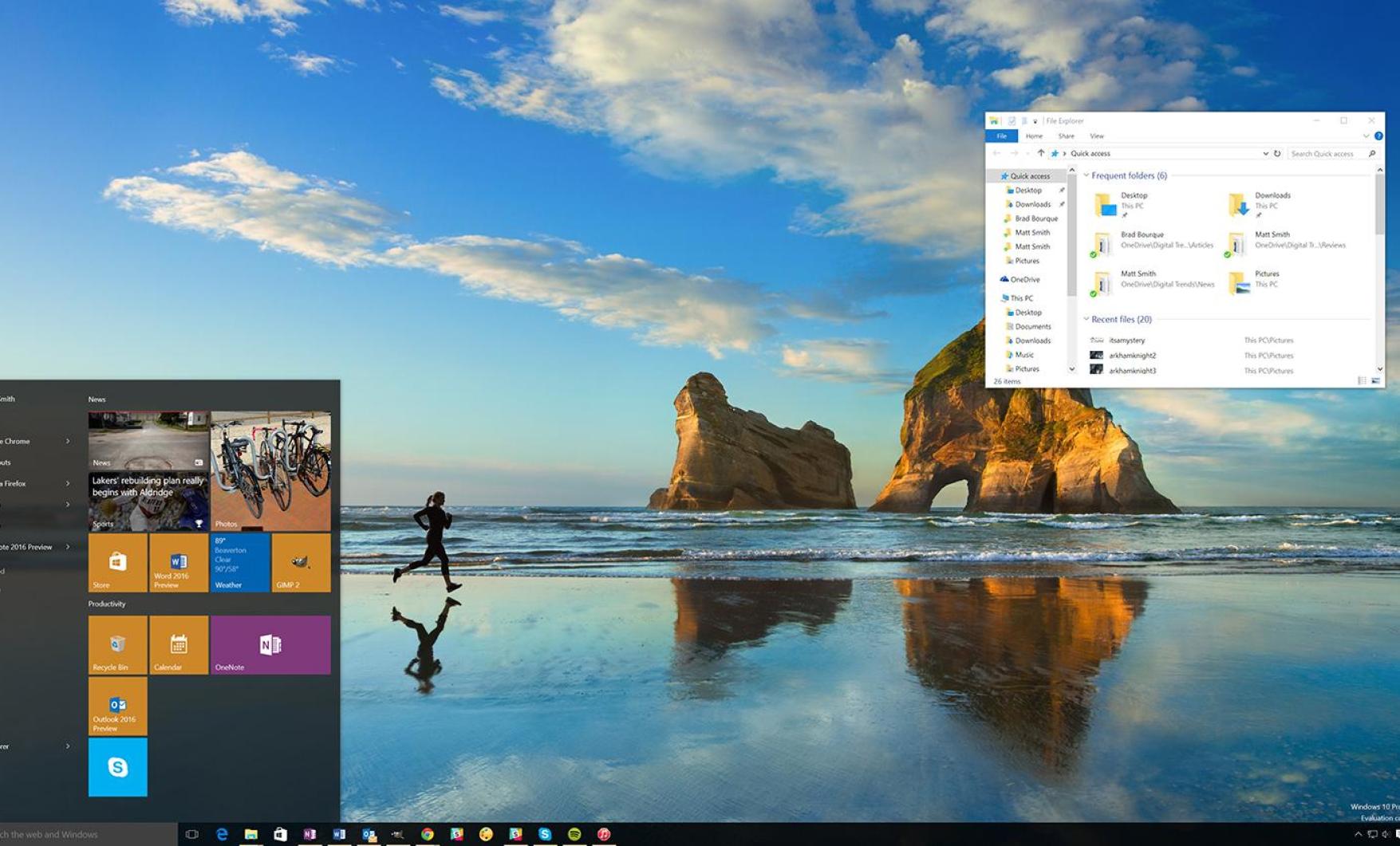Signing into a computer
1. Dismiss the lock screen: By default, all Windows 10 computers have their lock screen appear after 15 minutes of inactivity. Simply click or hit spacebar to dismiss the lock screen image.
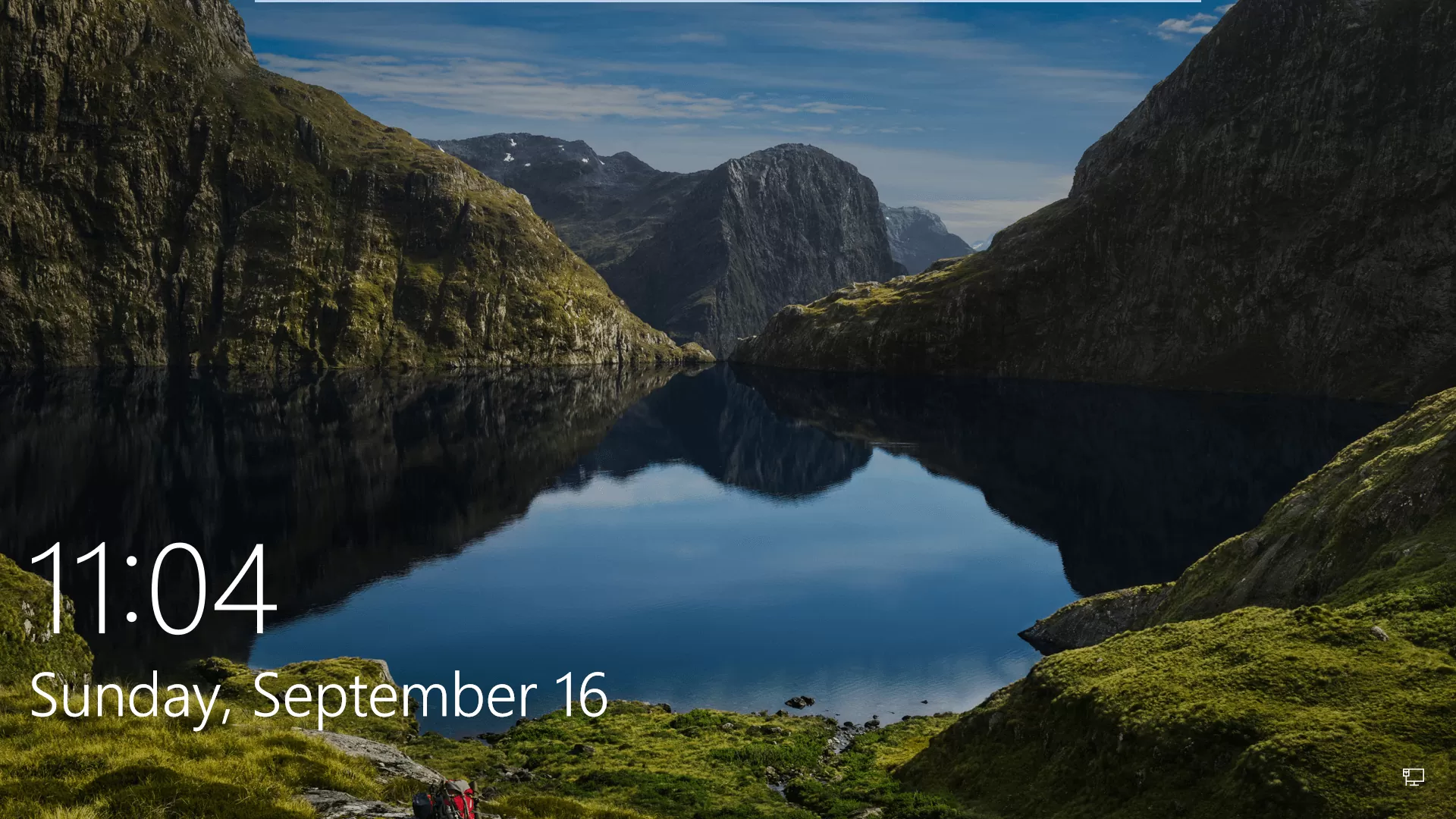
2. Type in your username and password: If you have used this computer before, your username will already be pre-selected. If so, type in your password and press enter.
Note: If you have not used this computer before, click on the "other user" option located in the bottom left corner. You will then need to input your username/email address and password.

3. Navigate the desktop: After successfully typing in your username and password, you will be at the desktop screen. You have now signed into a computer!